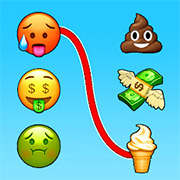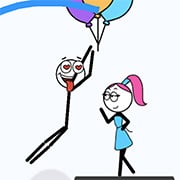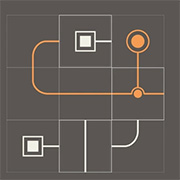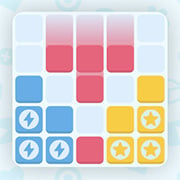- Info
- Reviews
- Share
Minesweeper Classic Online
Description
Play the classic Minesweeper that was preinstalled on Microsoft’s Windows OS.
The goal of Minesweeper is to uncover all the squares on a grid that do not contain mines without being “blown up” by clicking on a square with a mine underneath. The location of the mines is discovered through a logical process (but that sometimes results in ambiguity). Clicking on the game board will reveal what is hidden underneath the chosen square or squares (a large number of blank squares [bordering 0 mines] may be revealed in one go if they are adjacent to each other). Some squares are blank while others contain numbers (from 1 to 8), with each number being the number of mines adjacent to the uncovered square.
To help the player avoid hitting a mine, the location of a suspected mine can be marked by flagging it with the right mouse button. The game is won once all blank or numbered squares have been uncovered by the player without hitting a mine; any remaining mines not identified by flags are automatically flagged by the computer. However, in the event that a game is lost and the player had mistakenly flagged a safe square, that square will either appear with a red X, or else a red X covering the mine (both denoting the square as safe). The game board comes in three set sizes with a predetermined number of mines: “beginner”, “intermediate”, and “expert”, although a “custom” option is available as well. (Wikipedia)
Objective and basic concepts
The objective in Minesweeper is to find and mark all the mines hidden under the grey squares, in the shortest time possible. Each square will have one of the following:
- A mine, and if you click on it you’ll lose the game.
- A number, which tells you how many of its adjacent squares have mines in them.
- Nothing. In this case you know that none of the adjacent squares have mines, and they will be automatically opened as well.
It is guaranteed that the first square you open won’t contain a mine, so you can start by clicking any square. Often you’ll hit on an empty square on the first try and then you’ll open up a few adjacent squares as well, which makes it easier to continue. Then it’s basically just looking at the numbers shown, and figuring out where the mines are.
Gameplay
There are essentially five actions you can take in Minesweeper:
- Open a square. This is done simply by left clicking on a square.
- Marking a square as a mine. This is done by right clicking on a square. A little mine icon will show up there.
- Marking a square with a question mark. This is done by right clicking twice on a square, or right clicking once on a square that’s already marked as a mine. Question marks are useful to mark squares you’re not absolutely sure are mines, but want to make sure you don’t accidentally open them.
- Clear any marks. Again, right click on the square. Right clicking cycles through the following states: Bomb, Question Mark, Clear.
- Opening all remaining adjacent squares to a number square. If for example you have a square with the number 1 and you have already marked one mine in one of the adjacent squares you can left click on the 1 square and the remaining adjacent squares will all be opened. This can save a lot of time while trying to quickly clear out squares. If you press on a number where not all adjacent mines have been marked, e.g. the number is 3 and you’ve only flagged one adjacent square, then the squares will not be opened, to prevent you from accidentally clicking on a number and blowing yourself up! In the old Windows version of this game you used both mouse buttons together to perform this action, but here we just use a normal left-click.
Winning
You’ve won the game when you’ve opened all squares that don’t contain a mine. If you’ve opened all the empty/nr squares but haven’t flagged the mine squares remaining, they will be auto-flagged and you have won. So, essentially flagging is not required, it’s only there to help you keep track of where you think the mines are. The real way to win is open all the non-mine squares. This can be used to gain a tiny bit of speed if you’re trying to improve your time :)
Just Have Fun!